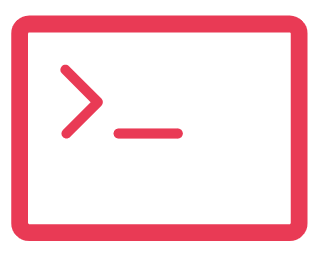Introduction
In this comprehensive guide, we will delve into the intricacies of leveraging a Screen Flow as a List View Button in Salesforce, empowering users to execute actions on multiple records simultaneously. This method requires no coding or custom components, ensuring accessibility for administrators of varying Salesforce proficiency levels. Let’s embark on this journey:
Step 1: Creating the Screen Flow
Begin by navigating to the Setup menu, a pivotal hub for configuring Salesforce settings. Within this interface, employ the Quick Find tool to locate and access the “Flow” section. Here, initiate the process of crafting a new flow by selecting “Screen Flow” as the designated flow type, and proceed to click “Create”.
Step 2: Establishing Essential Variables
Next, let’s set up the pivotal variables that will drive the functionality of our Screen Flow:
ids Variable:
API Name: Ensure it’s specified as ‘ids’, observing the case sensitivity.
Data Type: Opt for ‘Text’ and enable the ‘Allow multiple values’ option, a crucial setting that accommodates the passage of multiple record IDs.
AccountSingle Variable:
API Name: Define it as ‘AccountSingle’.
Data Type: Specify it as ‘Record’ and associate it with the ‘Account’ object.
AccountCollection Variable:
API Name: Name it ‘AccountCollection’.
Data Type: Again, select ‘Record’ and enable the ‘Allow multiple values’ option, ensuring seamless handling of multiple records.
Step 3: Configuring the Flow Logic
This pivotal phase involves laying out the logic that governs the Screen Flow’s behavior:
Adding a Screen Node: Label it as “Input Screen” and incorporate a picklist component tailored for “Customer Priority”.
Implementing a Loop Node: Create a loop named “Loop ids” which capitalizes on the ‘ids’ collection variable to iteratively process the selected records.
Assigning Account Values: Employ an Assignment Node, christened “Assign Account”, to establish values for the selected accounts.
Incorporating Accounts into the Collection: Integrate an additional Assignment Node labeled “Add Account to Collection”, a pivotal step to aggregate selected accounts into the collection variable.
Updating Records: Insert an Update Records Element right before the conclusion of the Flow to enact the desired changes across the selected records.
Step 4: Saving and Activating the Flow
With the Screen Flow expertly configured, ensure to save and activate it, propelling it into a state of readiness for deployment.
Step 5: Crafting the List View Button
Copy the Flow URL:
Navigate to Setup -> Flows, locate the recently created “Screen Flow – Update Account Field”, and click on “View Details and Version”. Copy the URL associated with the Flow.
Initiating Button Creation: Return to Setup -> Object Manager -> Account and navigate to “Buttons, Links, and Actions”. Create a new button or link, designating it as a ‘List Button’.
Configuring the Button: Populate the Label and Name fields accordingly. In the formula field, paste the previously copied Flow URL.
Step 6: Integration of the List View Button
Access the List View Button Layout within Setup -> Object Manager -> Account, where you’ll add the recently crafted “Update Account” button to the selected buttons roster.
Step 6: Integration of the List View Button
Access the List View Button Layout within Setup -> Object Manager -> Account, where you’ll add the recently crafted “Update Account” button to the selected buttons roster.
Step 7: Testing the Flow
Finally, proceed to the Account object, meticulously select the records slated for modification, and initiate the process by clicking “Update Account” at the apex of the screen.
Conclusion
This approach not only streamlines bulk updates in Salesforce but also guarantees a seamless experience, free from the complexities of custom coding or component development. It stands as a testament to the platform’s versatility and user-centric design, catering to administrators tasked with managing extensive sets of records.
For further assistance or inquiries, please do not hesitate to contact us. Whether you have additional questions about this process or require further guidance on Salesforce implementation, we’re here to help.