- Posted by : Tenetizer Technologies
- Salesforce
- Zendesk
Introduction
The integration between Zendesk and Salesforce not only smooths customer support operations but also enhances sales processes. This synchronization ensures that critical customer interactions are captured and utilized effectively across departments.
Before You Begin
In-depth preparation is key to a successful Salesforce and Zendesk integration:
Comprehensive Testing: Utilize sandbox environments in both Salesforce and Zendesk for extensive testing. This allows for a thorough understanding of how ticket sync behaves in different scenarios.
Data Sync Considerations: If you’re testing in a Salesforce sandbox with a live Zendesk account, disabling “Create if no match found” for Ticket Organization Matching and Ticket Requester Matching is advised. This minimizes the risk of duplicate records in Zendesk.
User Permissions: Ensure that the authenticated user has the necessary permissions to modify the Salesforce metadata API for successful installation of the ticket sync package.
Setting Up Ticket Synchronization
Let’s delve further into each crucial step:
1. Set up the Zendesk for Salesforce integration:
This foundational step establishes the bridge between Zendesk and Salesforce, enabling the smooth flow of information between the two platforms.
2. Create a Salesforce Record Type:
While not obligatory, creating a Salesforce record type provides a structured approach. This is particularly valuable if your Salesforce case object serves multiple purposes. The record type ensures that Zendesk tickets maintain their distinct identity within Salesforce.
Steps:
In Salesforce, navigate to Setup > Object Manager > Case > Record Types.
Click “New” and create a new record type. We recommend labeling it “Zendesk Ticket Sync.”
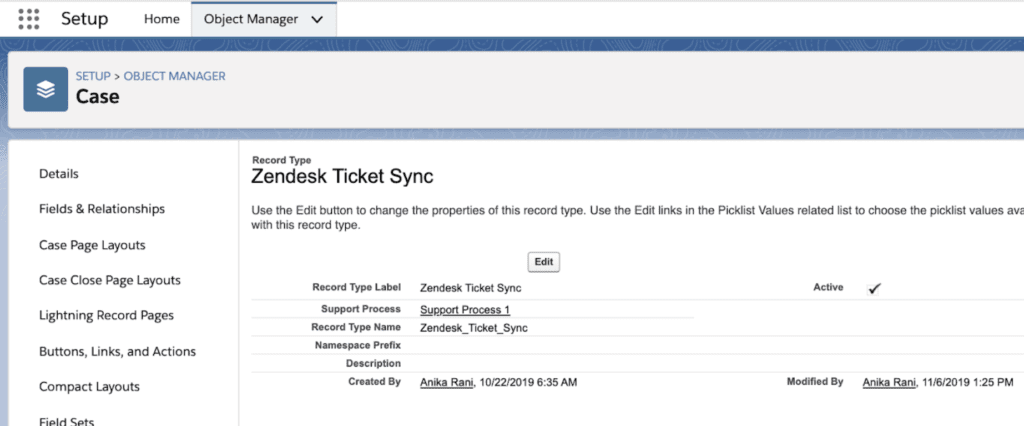
3. Install the ticket sync package in Admin Center:
The ticket sync package is pivotal to this integration. It creates standard Zendesk ticket fields within the case object in Salesforce and establishes mappings to corresponding standard case fields.
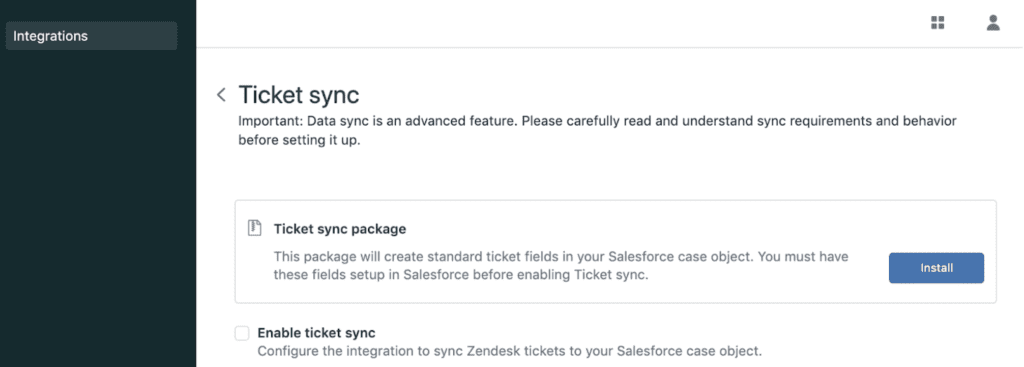
Note: Authentication users must possess permissions to modify the Salesforce metadata API.
Steps:
In Admin Center, go to Apps and Integrations > Integrations > Salesforce > Data sync > Ticket sync > Configure > Ticket sync package > Install.
4. Configure Zendesk tickets to Salesforce cases sync:
With the package in place, enable the mapping and synchronization of Zendesk fields to Salesforce cases.
Steps:
In Admin Center, go to Apps and Integrations > Integrations > Salesforce > Data sync > Ticket sync > Configure.
Enable ticket sync and set up configurations for sending Zendesk tickets to Salesforce cases.
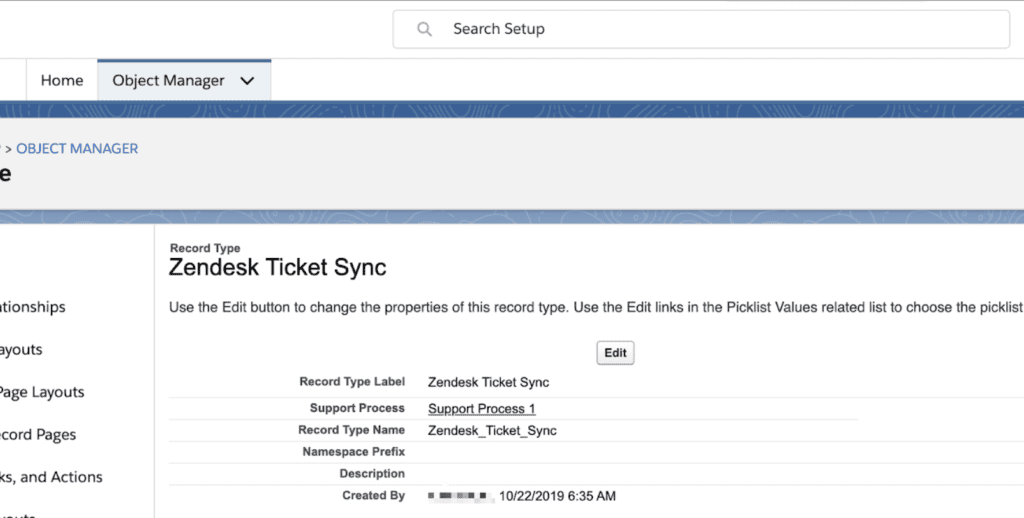
Provide the Record Type ID created earlier.
Custom Field Mapping:
This critical phase involves mapping Zendesk ticket fields to their corresponding Salesforce case fields. It is imperative to ensure that all required fields are mapped to avoid any potential synchronization failures.
5. Configure and activate Salesforce triggers in Zendesk Support:
Triggers are pivotal business rules defined within Zendesk that execute immediately after tickets are created or updated.
Steps:
In Admin Center, go to Objects and Rules > Business Rules > Triggers.
Locate the “(Salesforce Integration) Sync tickets to Salesforce” trigger, edit it if necessary, and activate it.
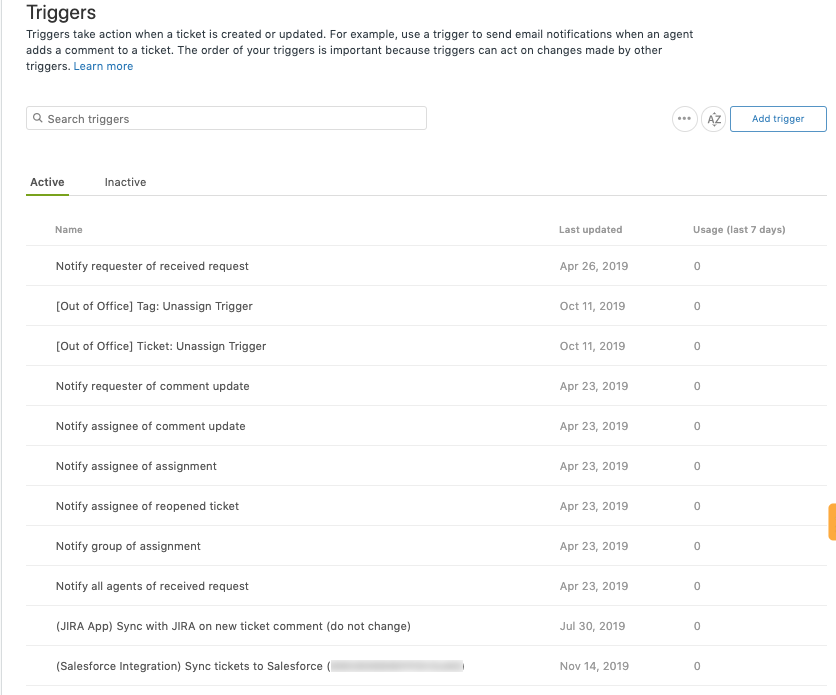
Standard and Custom Field Mappings:
Understanding how Zendesk ticket fields correspond to Salesforce case fields is crucial. While standard mappings are provided, custom mappings offer additional flexibility to cater to specific business needs.
Conclusion
By following these steps, you can effectively synchronize tickets between Zendesk and Salesforce, leading to enhanced collaboration between your support and sales teams. Remember to conduct thorough testing in a controlled environment before deploying in a production setting. This Salesforce and Zendesk integration promises to significantly elevate your customer service and sales operations, resulting in a more cohesive and efficient workflow.
Ready to streamline your customer support and sales processes? Tenetizer can help you implement smooth Salesforce and Zendesk integration. Contact us today for a more efficient workflow.
- 0 Comments
- Salesforce
- zendesk
