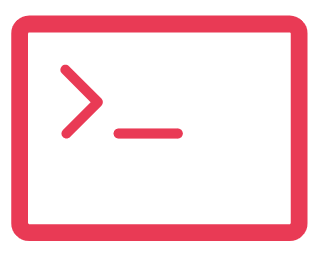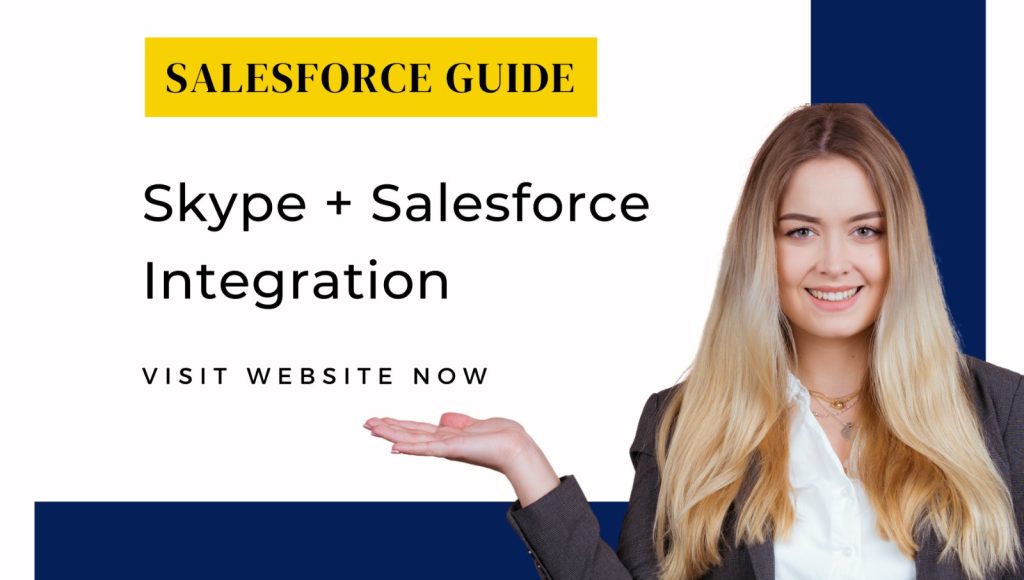In today’s fast-paced business environment, seamless communication and efficient data handling are paramount. Salesforce, a leading CRM platform, and Skype, a versatile communication tool, can be seamlessly integrated to enhance collaboration. This guide simplifies the process step by step, ensuring your team can communicate seamlessly while effectively managing customer relationships. Integrating Salesforce with Skype can help you improve collaboration and efficiency in your organization. In this article, we’ll guide you through the step-by-step process of facilitating Salesforce with Skype integration, empowering your team to streamline communication and enhance CRM effectiveness.
Step 1: Planning Integration for Seamless Communication
Integrating Salesforce with Skype enables continuous communication outside the CRM platform, eliminating the need to switch between applications. This seamless integration improves efficiency by allowing sales and support teams to initiate calls, conduct meetings, and send messages directly from Salesforce. Moreover, it consolidates communication data, providing customer relationships with vital information and enabling informed decision-making.
Step 2: Exploring the Salesforce AppExchange
Navigate to the Salesforce AppExchange, a centralized marketplace offering a diverse range of applications and integrations aimed at enhancing Salesforce capabilities. Begin by accessing AppExchange and searching for the Skype integration application. Explore various options based on your requirements and select the one that best fits your needs.
Step 3: Installing the Skype Integration Application
Once you’ve chosen the appropriate Skype integration application, follow the installation instructions provided by the vendor. This typically involves granting necessary permissions and approvals for the application to access your Salesforce data. Ensure that the application is properly installed and all required configurations are in place.
Step 4: Configuring Integration Settings
After installing the Skype integration application, navigate to the configuration settings to set up integration with your Skype account. You may need to provide authorization credentials and establish a connection between Salesforce and Skype. Follow the prompts to configure settings such as call routing, messaging preferences, and synchronization options.
Step 5: Enabling Salesforce Features
Once the integration is set up, enable Salesforce features that utilize Skype functionality. This may include Skype buttons in contact records, click-to-call functionality, and Skype presence status indicators. Customize the integration according to your organization’s preferences and communication workflow.
Step 6: Preparation and Training
To ensure successful adoption of the integrated solution, prepare your team members on how to effectively utilize Skype within Salesforce. Highlight key features, demonstrate best practices, and address any concerns or questions they may have. Foster active collaboration and feedback to maximize usage and benefits.
Step 7: Monitoring and Optimization
After the integration is live, monitor its performance and gather user feedback. Identify areas for improvement, such as enhancing user interface components, refining call routing rules, or expanding integration capabilities. Regularly update the integration to address any issues or introduce new features.
In Conclusion,
Enhancing CRM capabilities and fostering company-wide communication can be achieved through the integration of Skype with Salesforce. By following these step-by-step guidelines, you can seamlessly integrate the two platforms, enabling your team to collaborate more effectively and leverage valuable customer insights. Embrace the synergy between Salesforce and Skype to drive efficiency, enhance customer relationships, and achieve your business objectives. Contact us through form below if you want help in such implementation.